Manage your AI agent
When you create an AI agent, you can configure key details such as the agent's name, timezone settings, and industry type. These settings can be modified at any time without affecting the AI agent's performance.
This guide explains how to update your AI agent’s configuration, pause and resume its responses, and reset its data.
You can manage your AI agent’s configuration from the Overview page.
To manage your AI agent's configuration, follow these steps:
Go to the Overview page of your AI agent and click Configure at the top right.
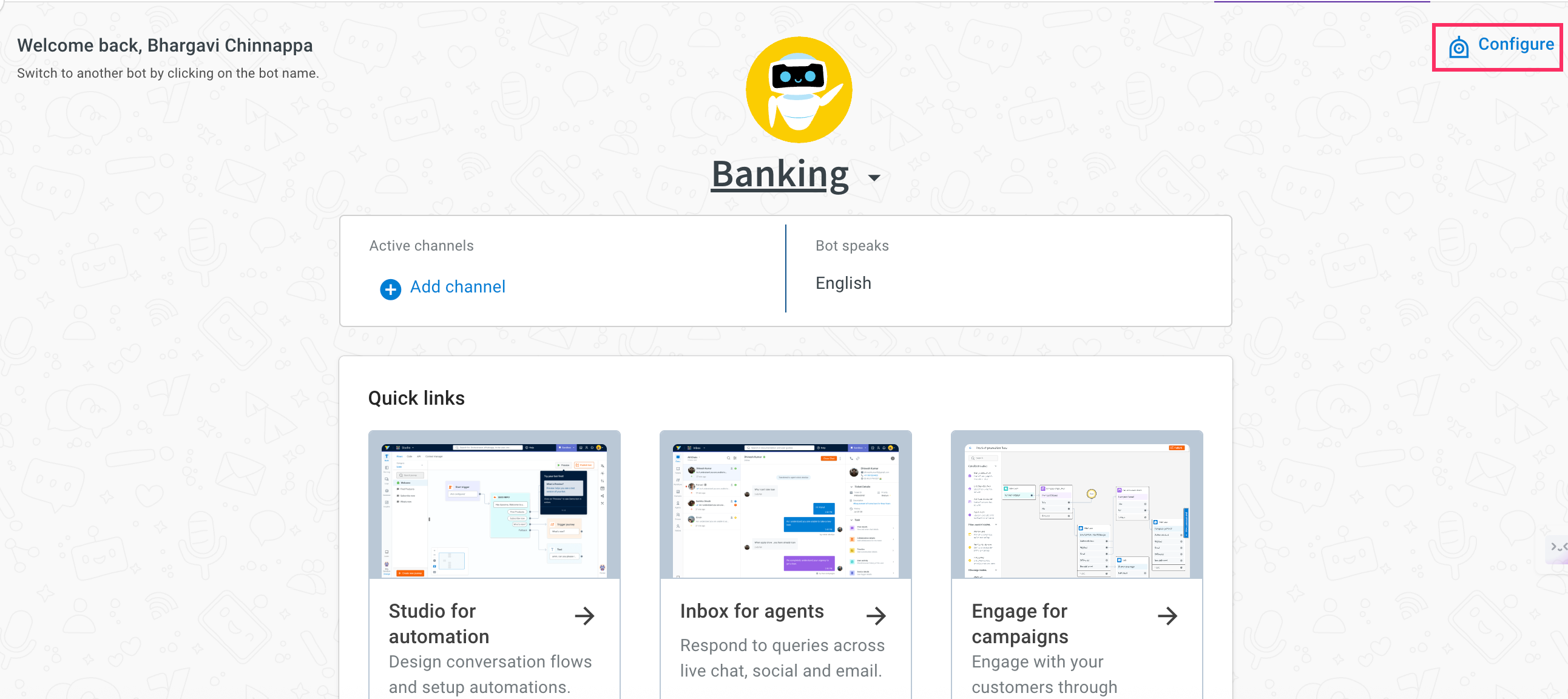
In the Configure section, you can:
UTC time format is used throughout the AI agent.
Add/update AI agent information
You can update the AI agent's details such as name, industry, timezone, and region according to your business needs.
To update AI agent details, follow these steps:
Select the AI agent you want to modify and click on Overview > Configure.
You can modify any of the following fields: i. AI agent name: Change the display name of the agent. ii. Industry: Select the industry that suits your use case. iii. Timezone: Set the preferred timezone for logs and interactions.
Click Save to apply the changes.
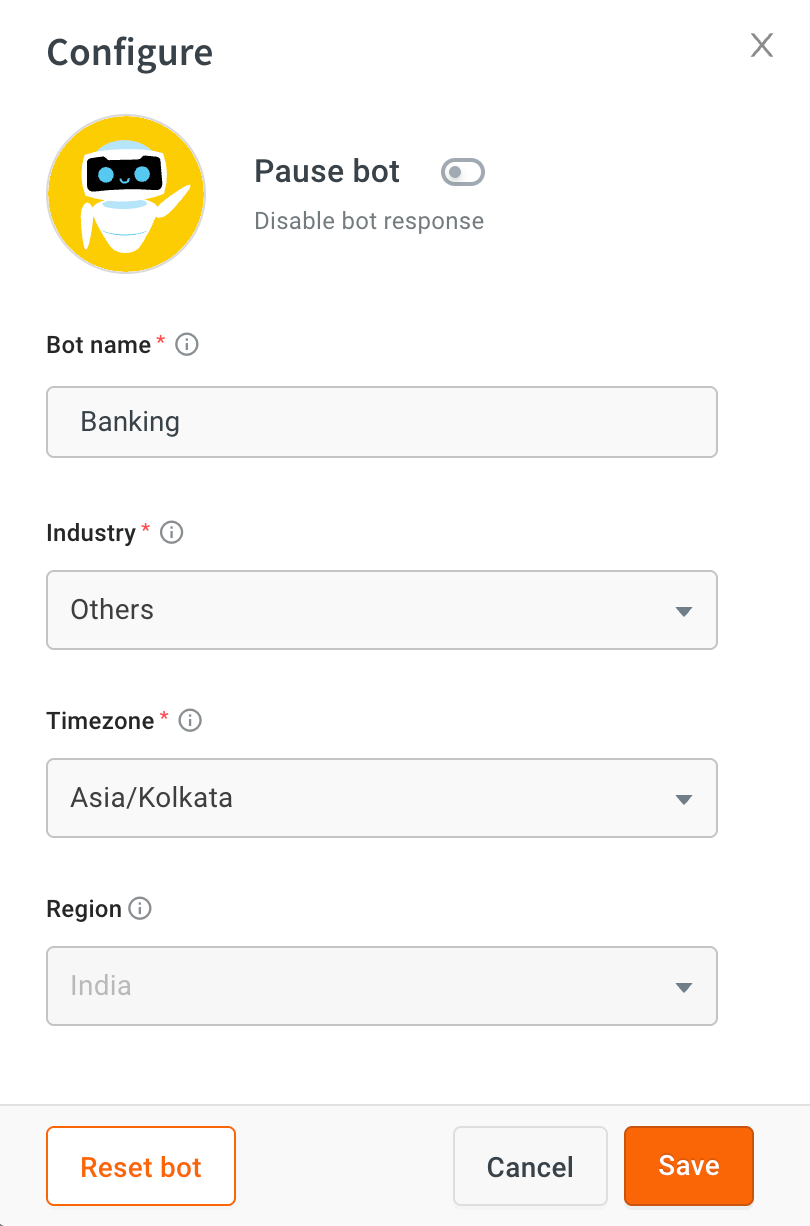
You cannot update the Region once it is set. The region is used for integrations, voice AI agents (for phone numbers), and more. Changing the region may impact the AI agent as it's configured for that specific region.
Pause/resume your AI agent
You can temporarily pause your AI agent’s responses while making updates or adjustments. When paused, the AI agent will not respond to user queries across any environment. After disabling the AI agent response, you can make modifications and then enable the AI agent response to publish the AI agent.
- Only super admin and admin have the ability to pause a AI agent.
- When the AI agent is in a paused state, it will not respond to user queries in any environment.
To pause or resume your AI agent, follow these steps:
Select the respective AI agent for which you want to disable the response and click on Overview > Configure.
To disable the AI agent response, enable the toggle button.
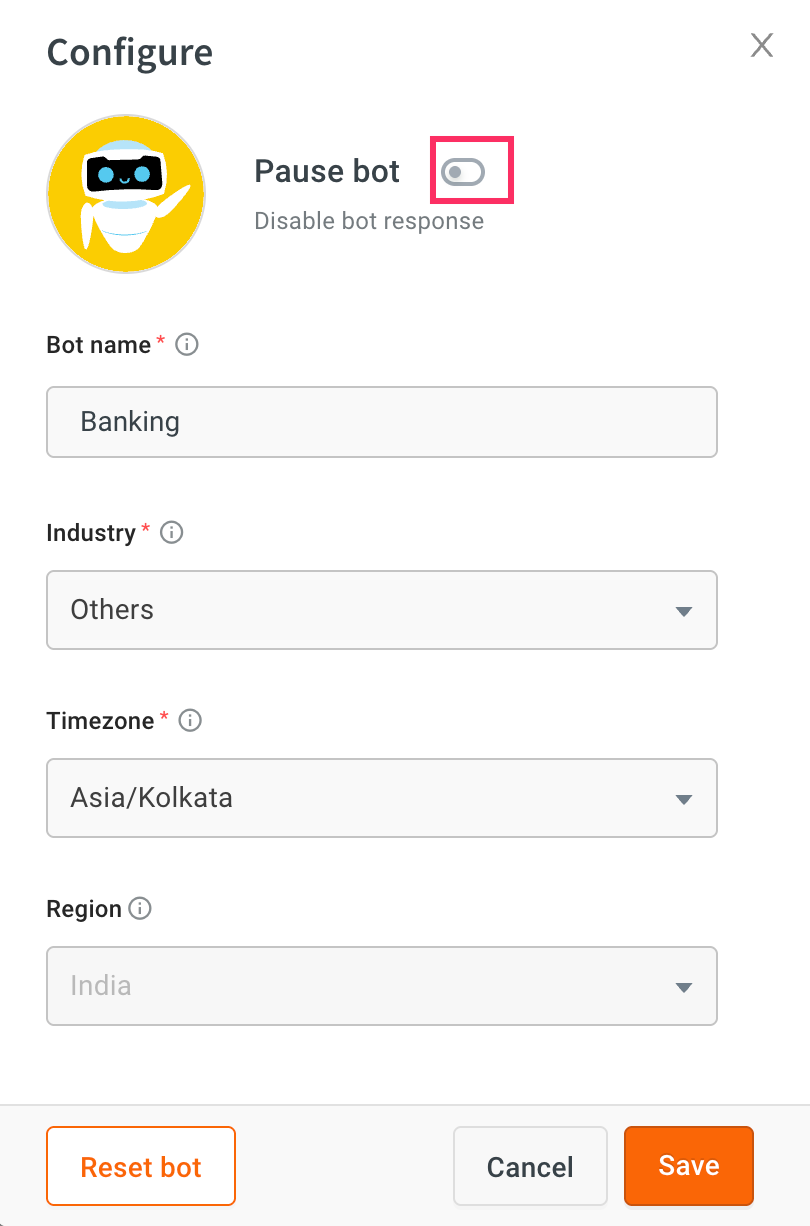
Marketplace dependency:
- If you export a AI agent template to a private Marketplace, it gets published automatically, and you will not be able to pause the AI agent in between.
- If you export a AI agent template to the public or training section of the Marketplace, the AI agent template is submitted for review, and you will not be able to pause the AI agent.
Reset your AI agent data
Resetting an AI agent deletes all past flows, conversations, and data associated with it.
Only super admin and admin have the ability to reset the AI agent.
To reset an AI agent, follow these steps:
Select the AI agent that you want to reset and click Overview > Configure.
Click on Reset AI agent to delete all past flows, conversations, and data of the selected AI agent.
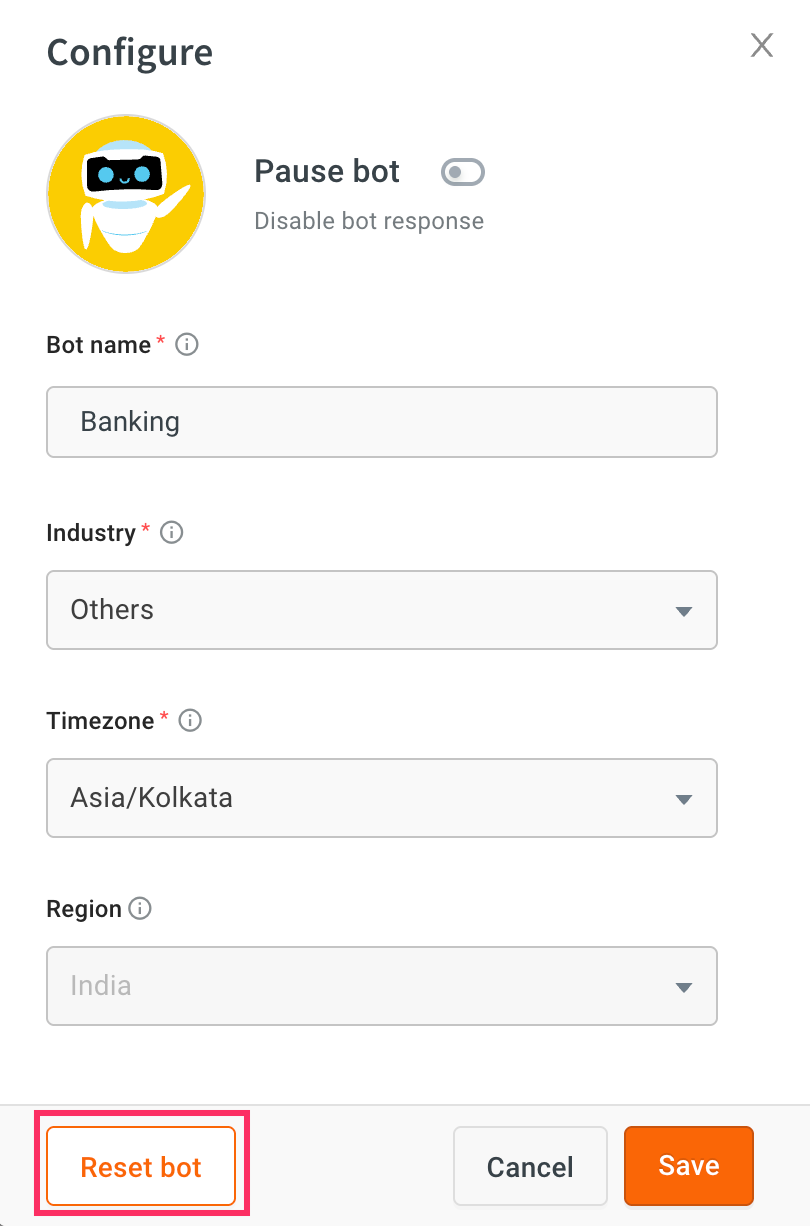
Delete your AI agent
You cannot delete an AI agent. However, you can:
- Pause the agent to stop its responses.
- Reset it to clear all existing configurations and data.
View AI agent audit log
Audit log provids a detailed record of the changes made to each module(APIs, Inbox Agent configuration/actions, Channels), including information about the user (user email) who made the changes and the timestamp of the actions taken.
To view audit log, follow these steps:
Click AI agent settings > Audit logs to access the log of all the changes made.

To filter the results and view specific information, you can use the filter button and apply relevant filters.

If you wish to download all the data from the Audit log, you can do so by clicking on Download CSV. This will allow you to have a comprehensive record of all the changes made to the AI agent over time.
Audit logs will be available for 6 months.